Minimum requirements:
-
Operating System - Window 95 or later
-
Image Importer Wizard requires a proper installation
of Microsoft PowerPoint 97 or later
-
In PowerPoint 2000 or later the macro security settings
should be set to MEDIUM for the add-in to be loaded. The add-in
fails to load if is set on HIGH. Once the add-in is loaded, the
security settings can be set back to HIGH.
-
Requires 16 MB of disk space.
Setup instructions:
-
Extract the file with iiwsetup.zip.
-
Run the setup file
iiwsetup35.exe
-
Launch
PowerPoint
-
Select Tools | Image Importer Wizard |Image Importer
Wizard... to launch the wizard.
To load the add-in manually after installation if you
don't see it on the menu.
-
Click on Tools | Add-ins to bring
up the add-ins window.
-
Click on Add New... to bring up the
'Add New PowerPoint Add-in' dialog box (shown below).
Navigate to the folder where the Image Importer was extracted and
select the Add-in file (IIW.ppa)and click on OK.
-
Highlight the add-in name (IIW) and click
on Load to load the add-in.
-
You might be prompted with the macro virus warning.
Enable the macros. When the Add-in is properly loaded, it will display
a 'X' against the add-in name.
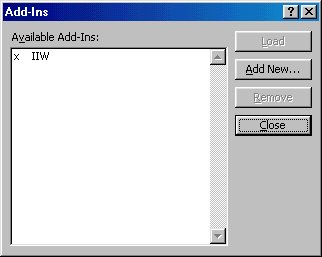
Note: If you are a PowerPoint 2000 or later,
ensure that the security level is set to MEDIUM. If set to HIGH
it will prevent the add-in from loading. Launch PowerPoint. Check
that the macro settings are set to a security level - MEDIUM
1. Select Tools|Macros|Security
on the security level tab, check MEDIUM.
2. Click on OK
Once the add-in has been loaded you can set the
Security level back to HIGH.
Disclaimer & license agreement
Please read the disclaimer & license agreement included
in the setup file.