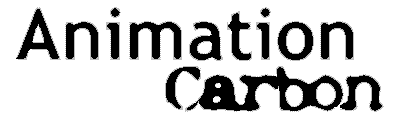|
Download
the install file
 |
Click
here
 to download the file. A dialog box will popup and ask
you "What would you like to do
with this file". Click on "Save
it to disk".
to download the file. A dialog box will popup and ask
you "What would you like to do
with this file". Click on "Save
it to disk". |
 |
Choose a folder to save the file. Then click OK. The
download begins. Please be patient and wait until the
end of the process. |
Installing the program
How to
uninstall a program?
 |
From
Windows desktop, choose Start / Settings / Control
Panel. |
 |
Control Panel window opens. Double-click on the
Add/Remove Programs icon. |
 |
A
dialog box opens showing a list of previously installed
program. Select the program Animation Carbon to
uninstall then choose Remove. |
 |
Follow the instructions. |
How to
load the add-in manually?
 |
Launch PowerPoint. |
 |
Select Tools |Add-ins. In the add-in window, click 'Add
new' and browse to 'animcarbon.ppa' in the installed
folder and click on OK |
 |
If
prompted to enable macros, click on Enable. |
 |
If
you do not find 'animcarbon.ppa' listed in the add-ins
window then please refer to
this . |
 |
Close
the add-ins window. |
 |
Select Tools | Animation Carbon | Animation Carbon to
start the Wizard. |
How to register Animation Carbon?
 |
First
you need to purchase a registration code. |
 |
Once
you have the code, launch PowerPoint. |
 |
Ensure that the Animation Carbon add-in is loaded.
|
 |
Select Tools | Animation Carbon | About |
 |
In
the space provided enter the registration name &
activation code that you have been provided with. |
 |
Click
on Register. |
 |
Click
on OK to close the About window.
|
|
![]()