Color Swatch Add-In for PowerPoint 2007 and later |
|
|
Quickly create Custom Color Themes without the hassle of typing RGB values. Along with 12 base Theme colors, you can specify up to 12 custom colors – without editing XML code! The Color Swatch group will appear under Tools tab on the PowerPoint ribbon.
Open a presentation. Click on "Create Swatch Slide". This will create color swatch slides for all the designs in the presentation at the top of the deck. 12 empty custom color shapes are also created with no fill. |
If you use my free addins, and are happy with it, consider donating. Donations help keep the new add-ins, updates coming and help pay for the time spent maintaining and improving the software. Donations are entirely voluntary. But every donation is greatly appreciated. |
|||||
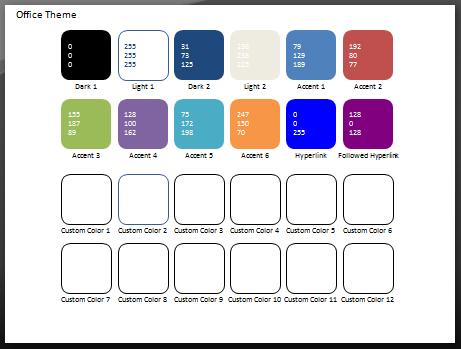 |
||||||
|
Apply swatch to color theme: This command will pick up the colors from the slide and update the colors in the theme. You will also get a prompt to name the color set. If you choose to do so, the colors will be saved on disk as a color theme. You can access this color theme in other presentations in the Colors drop down (Custom) on the Design tab or in the master view Colors drop down. |
||||||
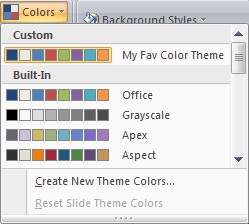 |
||||||
|
To add a custom color to the palette, fill in a color & update the accompanying text box with the name to be displayed as tooltip (defaults to Custom Color X). No need to enter the RGB values since it will automatically update. The custom colors will be available to the presentation only. |
||||||
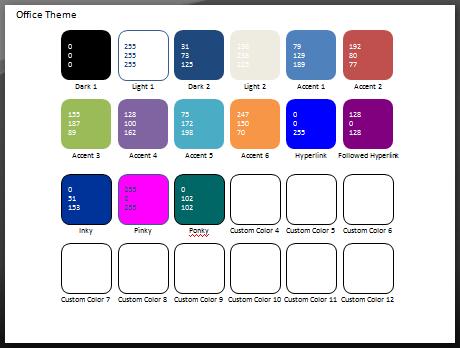
 |
||||||
|
Installation Instructions : |
1. Extract the contents of the zip to a folder.
4. Choose 'PowerPoint add-ins' in the 'Manage' dropdown and click on 'Go...'. 5. Click the 'Add New...' button and navigate to the folder where the contents of the zip file was extracted and select 'Color Swatch.ppam' and click on OK. 6. You might be prompted with the macro virus warning signed with digital certificate (Shyam Pillai). Enable the macros to load the add-in. When the Add-in is loaded, it will appear in the add-ins list with a tick mark against the add-in name. 7. Click the Close button. Close Options dialog.
That's it. You have successfully loaded the add-in. Click on the Tools tab to access the add-in commands.
Note: If you are unable to load the add-in check your macro security setting.
|
| Watch a video demonstration of the add-in provided by Tom Kuhlmann | |
|
|
Copyright 1999-2018 (c) Shyam Pillai. All rights reserved.