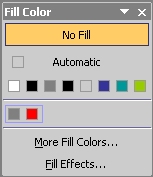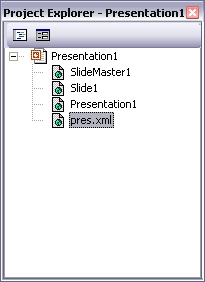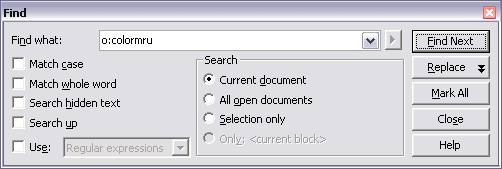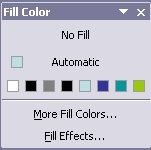|
Deleting custom colors has always been a task that perplexed many. The fact is, there is no known way to do this in the PowerPoint UI.
An oversight perhaps. So how does one remove it? It's slightly tricky and requires the use of the Microsoft Script Editor in PowerPoint 2000 or later.
Here's how:
1. Open the presentation.
2. Select Tools | Macros | Microsoft Script Editor [Shortcut:Alt+Shift+F11]
3. Locate the 'Project Explorer' window and double-click on 'pres.xml' item to open up the code window for that document.
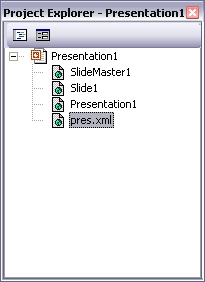
4. Press Ctrl+F to bring up the Find dialog.
5. In the Find what field type "o:colormru" (without quotes).
6. Click on Find Next button.
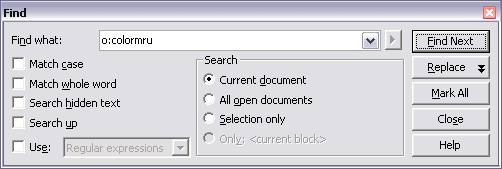
7. The line on which it will locate
the word will look something like this below:
<o:colormru v:ext="edit" colors="#777,red"/>
(note that the colors in the list will depend on the custom color palette in use)
8. Change this line to: <o:colormru v:ext="edit" colors=""/> or delete the entire line.
9. Close the Microsoft Script Editor window.
10. It will prompt you to save 'pres.xml'. Select 'Yes'.
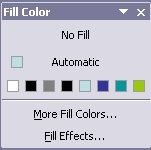
Now the custom colors will no longer appear in the palette/pre>
|