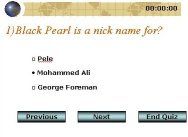There are many ways to achieve the same task, for instance a Quiz Show can be simulated in many different ways & without using VBA. This demonstration is merely an indication of how it could be done. VBA lets you reuse the same slide for displaying the questions and accepting user input. The quiz has a time limit of 1 minute and makes use of my tmr routine to time itself, the timer routine can be dealt better in PPT2000 or later by making use of the SetTimer API. I've deliberately avoided the use of any Activex control (like a radio button to accept user choice) instead I have made use of the Unicode Character property to simulate a user choice click. To understand the code click here To download the presentation click here
Understanding code: ' --------------------------------------------------------------------------------
'General Declarations ' The number of questions in the quiz Const NOOFQS = 3 'Used to manipulated the unicode values of bulleted lists Const UD_CODE_1 = 111 Const UD_CODE_2 = 8226 Public QNo As Integer Public ExitFlag As Boolean Public Qs() As String Public Choices() As String Public Ans() As Integer Public UserAns() As Integer Sub BeginQuiz() Dim Ctr As Integer ' Resizing the arrays declared in the general declarations of the module ReDim Qs(NOOFQS) ReDim Ans(NOOFQS) ReDim UserAns(NOOFQS) ReDim Choices(NOOFQS, 3) ' All the questions Qs(0) = "1) What does Narcissistic mean?" Qs(1) = "2) What does Confidant mean?" Qs(2) = "3) Black Pearl is a nick name for?" ' Set all user answers to -1. -1 indicates that it not answered. For Ctr = 0 To NOOFQS - 1 UserAns(Ctr) = -1 Next Ctr ' All the choices 3 each for a question Choices(0, 0) = " Very Sleepy" Choices(0, 1) = " Indecisive" Choices(0, 2) = " Very Vain" Choices(1, 0) = " Excessive Pride" Choices(1, 1) = " Trusted Friend" Choices(1, 2) = " Secret" Choices(2, 0) = " Pele" Choices(2, 1) = " Mohammed Ali" Choices(2, 2) = " George Foreman" ' Provide the answer list here. ' Ans(0) = 0 means that the answer to the 1st Q is the 1st choice. ' Ans(1) = 1 means that the answer to the 2nd Q is the 2nd choice. ' Ans(2) = 1 means that the answer to the 3rd Q is the 2nd choice. Ans(0) = 0 Ans(1) = 1 Ans(2) = 1 ' Set the variable to the 1st question QNo = 1 ' Routine which sets the questions and choices to the ' text property of the shapes on the slide Call AssignValues ' Move to the quiz slide With SlideShowWindows(1)
.View.GotoSlide (.Presentation.Slides("QSlide").SlideIndex)
End With
'Start the timer, note that timer routine is commented out in the download file
Call Tmr End Sub The quiz slide is used over and over again to display the questions and accepts the answers. The routine which refreshes the questions and the multiple choices is AssignValues and the 3 routines which accept user input are ButtonChoice1, ButtonChoice2 and ButtonChoice3 (these have been assigned to the 3 textboxes which display the choices). The radio button type of simulation is achieved using the Unicode Character property of a Bulleted List which is manipulated by SetBulletUnicode. SetBulletUnicode takes two parameters: name of textbox to set the bullet and the Unicode value of the type of bullet. Sub AssignValues() ' Set all the text box Unicode character property ' to the default value simulating FALSE SetBulletUnicode "Choice1", UD_CODE_1 SetBulletUnicode "Choice2", UD_CODE_1 SetBulletUnicode "Choice3", UD_CODE_1 ' Now based on the value stored in the UserAns array 'assign TRUE value to the appropriate text box Select Case UserAns(QNo - 1)
Case 1
SetBulletUnicode "Choice1", UD_CODE_2
Case 2
SetBulletUnicode "Choice2", UD_CODE_2
Case 3
SetBulletUnicode "Choice3", UD_CODE_2
End Select
' Based on the current question number assign appropriate ' text values to the text boxes With SlideShowWindows(1).Presentation.Slides("QSlide")
.Shapes(1).TextFrame.TextRange.Text = Qs(QNo - 1)
.Shapes("Choice1").TextFrame.TextRange.Text = Choices(QNo - 1, 0)
.Shapes("Choice2").TextFrame.TextRange.Text = Choices(QNo - 1, 1)
.Shapes("Choice3").TextFrame.TextRange.Text = Choices(QNo - 1, 2)
End With
End Sub Sub SetBulletUnicode(ShapeName As String, Code As Integer) With SlideShowWindows(1).Presentation.Slides("QSlide") _
.Shapes(ShapeName).TextFrame.TextRange.ParagraphFormat.Bullet
.UseTextFont = msoTrue
.Character = Code
End With
End Sub ' The 3 routines below store 1,2 or 3 in the UserAns array ' to correspond to which button the user clicked Sub ButtonChoice1() UserAns(QNo - 1) = 1 AssignValues End Sub Sub ButtonChoice2() UserAns(QNo - 1) = 2 AssignValues End Sub Sub ButtonChoice3() UserAns(QNo - 1) = 3 AssignValues End Sub Naviagted thru with the help of the Next and Previous buttons which have macros NextSlide and PreviousSlide assigned to them respectively. Sub NextSlide() ' Check the current question no. If it is less than the ' total number of questions then display the next question ' else goto the score slide If QNo < NOOFQS Then
QNo = QNo + 1
SlideShowWindows(1).Presentation.Slides("QSlide").Shapes(1) _
.TextFrame.TextRange.Text = Qs(QNo - 1)
AssignValues
Else
Call StopQuiz
End If
'Let the screen redraw all the elements completely DoEvents End Sub Sub PreviousSlide() Static X As Integer
If QNo > 1 Then
QNo = QNo - 1
AssignValues
End If
End Sub Finally the StopQuiz routine is invoked to move to the end of quiz. The StopQuiz takes an optional parameter EndType. This is used to ascertain whether the user answered all the questions or did he simply press the End Quiz button. Sub StopQuiz(Optional EndType As Boolean = False) ' EndType is used as a boolean Flag to indicate whether ' the user ran out of time or whether it was normal exit Dim ScoreCard As Integer Dim Ctr As Integer ExitFlag = True With SlideShowWindows(1) ' Compare the correct answers with those answered by the user For Ctr = 0 To NOOFQS - 1
If Ans(Ctr) = UserAns(Ctr) Then ScoreCard = ScoreCard + 1
Next Ctr
' Check whether user pressed End Quiz If EndType = False Then
.Presentation.Slides("EndSlide").Shapes("Closing") _
.TextFrame.TextRange.Text = "Your score is : " _
& ScoreCard & " correct out of " & NOOFQS
Else
.Presentation.Slides("EndSlide").Shapes("Closing") _
.TextFrame.TextRange.Text = "Sorry!!! Either you " & _
"ran out of time or you chickened out" _
& vbCrLf & "Better luck next time." & vbCrLf _
& "Your score is: " & ScoreCard & _
" correct out of " & NOOFQS
End If
.View.GotoSlide (.Presentation.Slides("EndSlide").SlideIndex)
End With
End Sub |