It's relatively simple and can be done quickly. The only part which slows you down is setting the colours. The Fade in technique is explained below. You can apply the same and reverse the colour scheme to attain the Fade out effect.
|
<< Download Presentation |
|
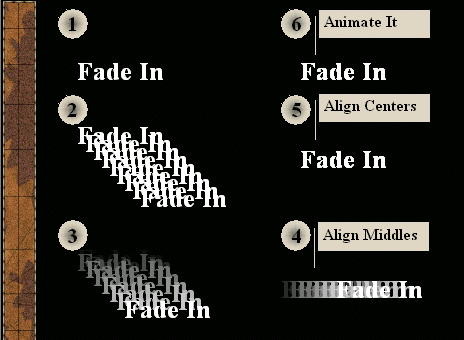 |
Create the text box with "Fade In" as text
Copy the text box and duplicate as many objects as required using Ctrl+D (duplicate object) or Ctrl+V (paste) short cut key. This way the layering is correct. Remember more the number of layers, more smooth is the Fade
The textboxes will now appear cascaded. Use the TAB key (lot more convenient than mouse click) to move through each textbox and set its appropriate colour.
Now select all the textboxes.
On the Draw Menu select Align or Distribute option and then select Align Middle
Once again select the Draw Menu, Align or Distribute option. This time select Align Center
These operations the objects will be perfectly one on top of the other.
Now for the animation part:While the all the textboxes are still selected (this way you don't have to individually animate them) , from the Slide show menu select Custom animation
Set the animation to Appear and the start animation to; automatically after 0 seconds after previous event. Click on OK