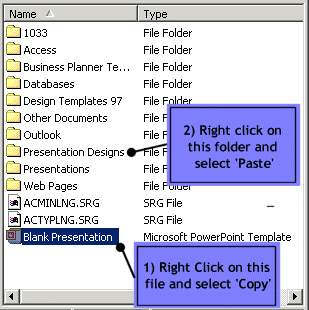|
How often have U applied a design to a PowerPoint presentation and then wondered how to get rid of it??? Well all those jazzy designs are fine during the presentation however the printouts don't really come out fine with those colo(u)rful backgrounds; especially if U wish to take grayscale or black/white printouts of those slides. Well here is the solution... But first let us try to understand how the designs are applied in the first place in PowerPoint. Whenever you start a new presentation and select "Blank presentation", U are actually applying a design to the presentation - A BLANK DESIGN which is stored in the 'Blank Presentation' Template. Whenever U right click on the presentation (or click Format menu) and select 'Apply design template...' U are provided with the array of designs to select from. Why is it that U don't see 'Blank Presentation' design here??? : ) For reasons unknown to us the blank design is actually located in a different folder... All design templates are located in ..\microsoft office\template\presentation designs\ and the blank design template is located in ..\microsoft office\template\ Now let us solve the problem (Please see the image)...
Please Note: If the text colour of the content is white then the text will blend into the background and won't appear in the slide. To ensure that U see all the content. Click on the View menu and select 'Black and white'.
|