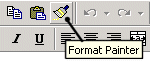|
Get the Format Painter to paint more |
|
|
The Format Painter is a great tool to use when you want to quickly apply the formatting of a particular...
The format painter icon appears only on the Standard toolbar of the above mention applications. It is extremely easy to use and saves a great deal of time spent in formatting. There are many ways of using it. Let me provide a brief introduction. Be sure to explore more...
Excel: Select the range or cell containing the formatting you want to copy and click the Format Painter icon (see the attached image). Then, your mouse pointer turns into a paint brush pointer and you select the range or cell you want to apply the formatting to. If its a range U wish to apply the formatting to then be sure to click and drag to select the entire range to which the format should be applied. Unfortunately, after selecting your destination range, the mouse pointer becomes a regular pointer as soon as you release the mouse button. If you want to apply the same formatting to a non-contiguous range, you need to repeat the steps. Fortunately, there's a shortcut for this. When you first select the Format Painter, double-click the icon. Your mouse pointer will continue to act as a Format Painter tool until you again click the Format Painter icon or press Esc.
Word: Select the character or word or paragraph (including the paragraph mark) cell which has the formatting you want to copy and repeat the above steps. Select the character, word or paragraph you want to apply the formatting to. If it is a paragraph that U wish to apply the formatting to then be sure to click and drag to select the entire range to which the format should be applied. If you want to apply the same formatting to a non-contiguous paragraphs, when you first select the Format Painter, double-click the icon. Your mouse pointer will continue to act as a Format Painter tool until you again click the Format Painter icon or press Esc.
PowerPoint: Select the autoshape which has the formatting you want to copy and repeat the above steps. Select the autoshape you want to apply the formatting to. If you want to apply the same formatting to a multiple objects, when you first select the Format Painter, double-click the icon. Your mouse pointer will continue to act as a Format Painter tool until you again click the Format Painter icon or press Esc.
|