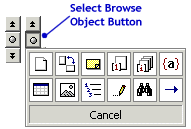|
OfficeTips Home || VBA Section || General Section || Download Section || Privacy Policy |
|
How to navigate better in Word |
||
|
It's rather cumbersome to scroll thru pages of content. Navigate better and faster using the Select Browse Object button. It is located in the bottom right corner of your screen between the two sets of double arrows. When you click this button, you get a pop-up button menu with the following options (See the graphic):
Select one of the buttons to change the functionality of the double arrow buttons on either side of the Select Browse Object button. E.g. if you click the Browse By Table option, you can then go to the previous (from your current position) table in your document by clicking the double up-arrow button. Similarly, clicking the double down-arrow button will take you to the next table.
|
Copyright 1999-2018 (c) Shyam Pillai. All rights reserved.