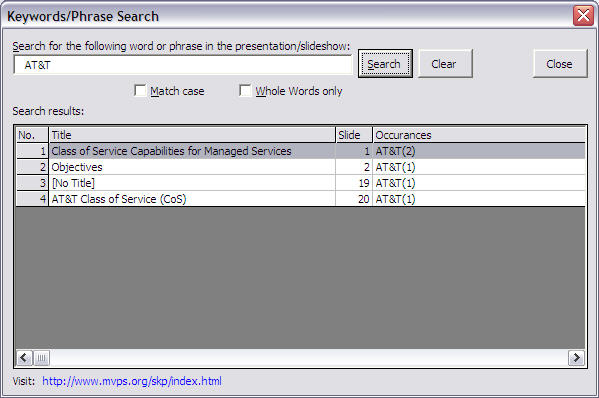|
OfficeTips Home || VBA Section || General Section || Download Section || Privacy Policy |
Word/Phrase search add-in
Search and locate keywords/phrases in a presentation during edit mode or slide show mode. It will list out the occurrences. Click on the desired item and it will jump to that slide. This is a free add-in.
|
Version Supported |
PowerPoint 97/2000/2002 |
|
Download |
Click
here
|
|
Installation |
1. Install the setup program.
Note: If you are unable to load the add-in check your macro security setting. |
|
Usage |
In slide design mode: 1. Select Tools | Word/Phrase search to bring up the search dialog. 2. Enter the word(s) or phrase to search in the presentation. Separate multiple words with a comma (,) e.g powerpoint,microsoft. Please do not add a space after the comma otherwise it will be treated as a phrase search. 3. Click on Search or <Enter>. 4. From the list of slides found, double-click the item in the list and you will be taken to that slide.
In slide show mode: 1. Right-click on the slideshow window, select Tools | Word/Phrase search to bring up the search dialog. 2. Enter the word(s) or phrase to search in the presentation. Separate multiple words with a comma (,) e.g powerpoint,microsoft. Note please do not add a space after the comma. 3. Click on Search or <Enter>. 4. From the list of slides found, double-click the item in the list and you will be taken to that slide in the slide show.
|
| Screen shot |
|
Copyright 1999-2018 (c) Shyam Pillai. All rights reserved.