|
OfficeTips Home || VBA Section || General Section || Download Section || Privacy Policy |
Display PowerPoint slide show within a VB form or control window
|
The example below shows how to use VB form/control as a container application to display a PowerPoint slideshow. It as shows how to make use of an undocumented slide show setting to run the slideshow in a window of it's own without any PowerPoint toolbars. System requirements:
Click
here
|
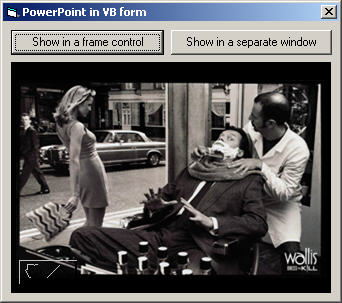 |
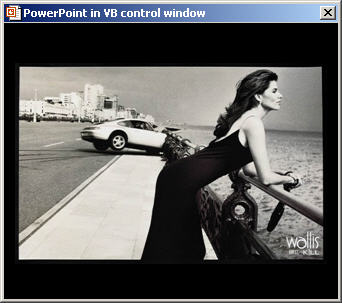 |
|
|
' ------------------------------------------------------------------------
' Copyright ©1999-2014, Shyam Pillai, All Rights Reserved.
' ------------------------------------------------------------------------
' You are free to use this code within your own applications, add-ins,
' documents etc but you are expressly forbidden from selling or
' otherwise distributing this source code without prior consent.
' This includes both posting free demo projects made from this
' code as well as reproducing the code in text or html format.
' ------------------------------------------------------------------------
Option Explicit Const APP_NAME = "PowerPoint in VB window" Const SHOW_FILE = "C:\PowerPoint\Sample.ppt" ' PowerPoint Constants Const ppShowTypeSpeaker = 1 ' Undocument constant used to display show in a window ' without PowerPoint command bars. Const ppShowTypeInWindow = 1000 Public oPPTApp As Object Public oPPTPres As Object ' API's used: ' To locate the handle of the PowerPoint slideshow window Private Declare Function FindWindow Lib "user32" _ Alias "FindWindowA" (ByVal lpClassName As String, _ ByVal lpWindowName As Long) As Long ' To set fram control as the parent of the slide show window Private Declare Function SetParent Lib "user32" _ (ByVal hWndChild As Long, _ ByVal hWndNewParent As Long) As Long ' To set the caption of the window Private Declare Function SetWindowText Lib "user32" _ Alias "SetWindowTextA" (ByVal hwnd As Long, _ ByVal lpString As String) As Long Private Sub cmdShow_Click(Index As Integer) Dim screenClasshWnd As Long On Error Resume Next Set oPPTApp = CreateObject("PowerPoint.Application")
If Not oPPTApp Is Nothing Then Set oPPTPres = oPPTApp.Presentations.Open(SHOW_FILE, , , False) If Not oPPTPres Is Nothing Then With oPPTPres Select Case Index Case Is = 0 With .SlideShowSettings .ShowType = ppShowTypeSpeaker With .Run .Width = frmSS.Width .Height = frmSS.Height End With End With screenClasshWnd = FindWindow("screenClass", 0&)
SetParent screenClasshWnd, frmSS.hwnd With Me .Height = 4545 .SetFocus End With Case Is = 1 With .SlideShowSettings .ShowType = ppShowTypeInWindow .Run End With Call SetWindowText(FindWindow("screenClass", 0&), APP_NAME)
End Select End With Else MsgBox "Could not open the presentation.", vbCritical, APP_NAME End If Else MsgBox "Could not instantiate PowerPoint.", vbCritical, APP_NAME End If End Sub Private Sub Form_Initialize() With Me .ScaleMode = vbPoints .Caption = APP_NAME End With End Sub Private Sub Form_QueryUnload(Cancel As Integer, UnloadMode As Integer) On Error Resume Next lblMessage.Visible = True DoEvents If Not oPPTPres Is Nothing Then oPPTPres.Close End If Set oPPTPres = Nothing If Not oPPTApp Is Nothing Then oPPTApp.Quit End If Set oPPTApp = Nothing lblMessage.Visible = False End Sub |
Copyright 1999-2014 (c) Shyam Pillai. All rights reserved.