|
OfficeTips Home || VBA Section || General Section || Download Section || Privacy Policy |
Animation Schemes in PowerPoint 2002/2003
PowerPoint 2002 and later provides a host of new animation effects. In addition to that it also supports animation schemes. Animation schemes let you apply a pre-designed animation and transition effects set to your entire presentation at once. This can also be done on a side-by-slide basis. The Animation Schemes task pane lets you choose the animation scheme that's right for your target audience.
The best part is that you can add/modify and distribute animation schemes of your own. All the schemes are present in a read-only file quikanim.ppt located in C:\Program Files\Microsoft Office\Office10\1033 (the path may vary depending on the drive and installation folder). This file is essentially a normal PowerPoint file. You can open the file in PowerPoint directly. However it is best to remove the read-only flag before opening it. It is crucial that you follow the structure of the presentation while editing anything within else you may encountered PowerPoint errors when you use animation schemes.
Related: Animation Carbon
The presentation is structured as follows:
-
Each animation scheme has two slides.
-
First one for the title slides and second one for the non-title slides.
-
The title of the slide is the category the schemes is in (e.g., Subtle). The body of the slide is the name of the scheme (e.g., Flash Bulb).
Animation schemes only apply animations from the title and body placeholders (plus any slide transition). so you can just add animations to the body & title placeholders in the slides. Once you have added new schemes you can save the file and close it. Launch the animation schemes from the panes and there you are - the new custom schemes listed!
You can distribute such schemes however there can only be one quikanim.ppt that can exist on a machine. So be careful that you do not overwrite existing schemes.
Steps to create an animation scheme:
-
Using Windows explorer navigate to the folder containing the file 'QuikAnim.ppt' on your machine.
-
Create a backup copy of the file so that you can replace it later in case anything goes wrong with the original file.
-
Select the file and right-click the mouse and select Properties in the QuikAnim Properties window select the General tab.
-
Uncheck the Read only file attribute and click on OK.
-
Double click on the file to launch PowerPoint and open the file for editing.
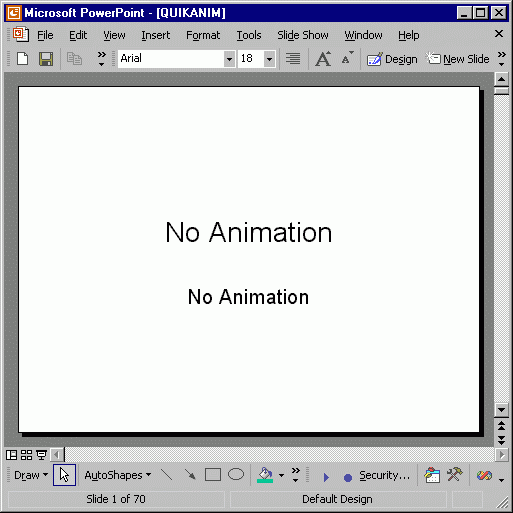
-
Press Ctrl + End to move to the last slide in the presentation.
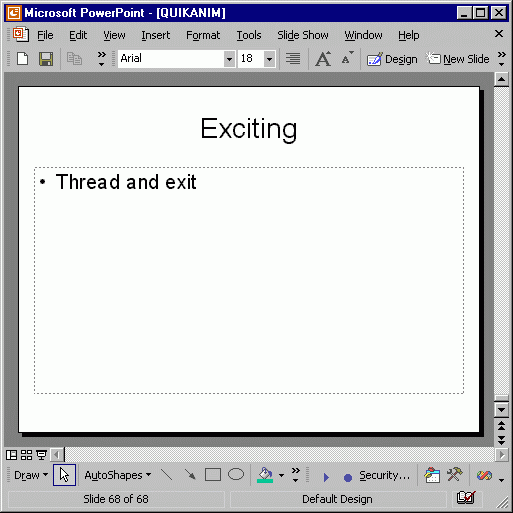
-
Select Insert | New slide... .
-
Apply a Title Slide layout to this slide
-
Enter the category name in the Title placeholder of the slide. For example: User Defined.
-
Enter the name of this animation scheme in the Sub Title placeholder. For example: Simple Animation.
-
Right-click on the Title placeholder, select Custom Animation... and add effects which are to applied to the Title placeholder of the Title slide whenever this animation scheme is applied.
-
Repeat the process for the animations to be applied to the Sub Title placeholder.
-
We have now completed creating an animation scheme for the Title Slide. Now we need to insert another slide, this slide will contain the animation scheme for the non-title slides.
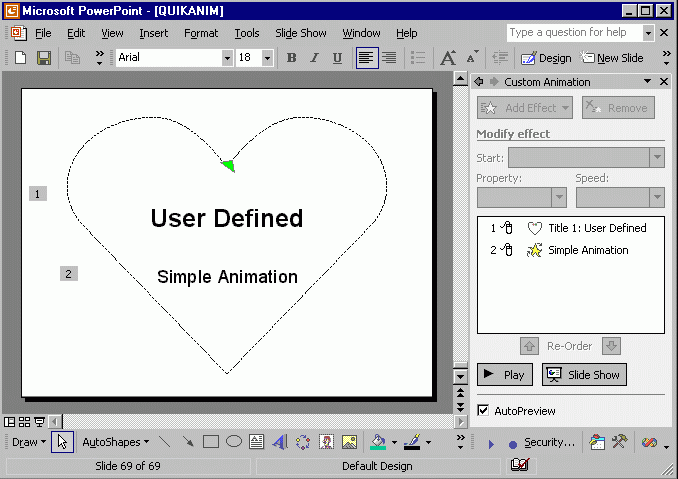
-
Select Insert | Duplicate slide... .
-
Apply a Title & Text layout to this duplicated slide.
-
Apply custom animations to the placeholder shapes as done earlier.
-
Apply a slide transition to this slide, if required. The slide transition set is a part of the animation scheme.
-
We have completed adding one custom animation scheme. Repeat this process for as many custom schemes you wish to design.
-
Save the presentation.
-
Close the presentation.
-
Quit PowerPoint
-
Head back to Windows explorer and select the file (QuikAnim.ppt) and set it's Read-only attribute to True. Click on OK.
-
Launch PowerPoint
-
Open a new presentation.
-
Select Format | Slide Design. In the Slide Design Task Pane select Animation Schemes.
-
Scroll down to the bottom of the schemes listed. There you are - our very own custom animation schemes category (User Defined) is listed. Apply the 'Simple Animation' scheme to the slide.
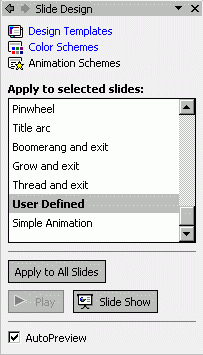
-
View the show.
This newly created custom animation scheme will now be available to all the presentations created. In case you encounter any errors. Quit PowerPoint, and replace the newly created QuikAnim.ppt with the back up of the original file.
If you have created any spectacular custom animation sequences which you would like to share with others please send me an email. I will be happy to upload the schemes on this page.
Related: Animation Carbon
Copyright 1999-2018 (c) Shyam Pillai. All rights reserved.